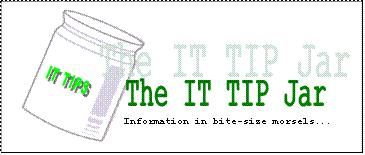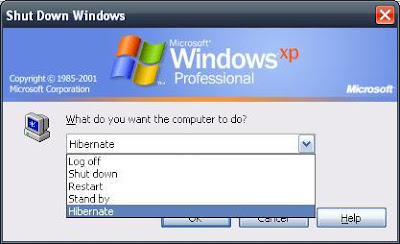Jan 28
ErinTop of my head life, vehicle
In homage to the “In Russia, the … you” meme.
In a very irritating turn of event, a pedestrian actually hit our car in JP Rizal street in Makati city. The man (whom I suppose is slightly drunk) broke two cardinal and basic rules of crossing the road:
- Look out for incoming cars, and
- Look at both sides of the road .
We were already traveling at around 40kph since there was no car ahead of us when I suddenly saw a man suddenly darted from the other side of the street to cross to our side. In a split second I saw that his face was glued to the other side and didnt even took a peek at our direction. The distance between him and our car was less than 20 meters so I started slamming the breaks and blaring the horn (mind you the horn of the Toyota Avanza is very loud). I also tried to slowly turn the car to the right side of the road but I was fearful that there would be speeding motorcyles so I couldn’t pull to the side quickly. It was a slow-motion sort of experience where I saw in my peripheral vision the man’s right cheek hitting the window behind me a split second before his body bounced off the middle door and as I was just able to bring the vehicle to a full stop.
I immediately opened the door and saw the man was standing up. His companions already rushed to help and check him out. I am thankful he wasn’t seriously hurt but I would imagine that come tomorrow he will have some bruises on his face and body when the anesthetic properties of alcohol wears off. It took the man a while to slur out “Nakita mo naman akong tumatawid..” (“You already saw me crossing the street…“) to which I irritatedly replied “Oo Manong pero ang lapit at ang bilis ko na. Di ka man lang tumitingin sa mga parating na sasakyan! Mag-ingat ka naman sa pagtawid!” (“Yes but I was already too near and travelling at high speed. You didn’t even check out the incoming cars! [Please] Exercise caution when crossing the street!“). The man’s companions let us go when they were assured that the man wasn’t permanently hurt.
I know that when it comes to accidents like that it will always be the driver of the incoming vehicle who is at fault. Even if the pedestrian is too stupid for their own good to obey basic rules for crossing the street, I still have a responsibility as I was manning a vehicle. I always keep watch of the right side of the road but I didn’t expect a pedestrian to slam me from the other side especially as I was in the outer lane of a 4-lane road.
The experience was my first vehicle accident (not counting this) and strengthened both my dislike for driving, my respect and fear for the deadly nature of a moving vehicle, and that you can’t really avoid an accident. It is too easy to snuff a life when you have at least half-a-ton of moving metal at your disposal. Especially in places wherein pedestrians lack the basic common sense to know basic road safety rules.
In homage to the “In Russia, …” meme: be extra careful when driving in the city because in Manila, the pedestrians accident you.
ciao!
Jan 28
ErinNon-FLOSS, Technology, Tipjar Tipjar, windows
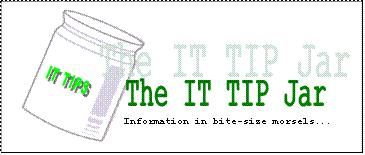
[Advanced Disclaimer: Use the information in this posting at your risk]
If you want to minimize the amount of electricity used by your computer but dislike shutting down your computer because of the amount of time it need to start it up and open your applications, there is a compromise to be had if your operating system is configured properly to hibernate.
Hibernating an operating system means that all the information in the system memory (RAM to be precise) is written down as a “snapshot image” to the hard disk. The PC hardware is then turned off since the hard disk will not lose its information when powered down. When the machine is turned back on, the booting process of the operating system will look for a store snapshot image and load it back into the system memory. If this is successful, you will have your desktop at the same state as when it was hibernated. The time it needs to resume a hibernated image is relatively small compared to when booting the operating system from scratch (or what is called a cold boot).
All modern operating systems have support for hibernation but not all are enabled by default. To following steps will enable this feature in Windows XP:
- Go to Start->Control Panel->Power Options.
- Go to the “Hibernate” tab and ensure that the “Enable hibernation” check box is ticked. Click OK to dismiss the dialog and apply the change.
WARNING: This will reserve space on the system drive equal to the amount of RAM in your computer. If you have 2GB of RAM, 2GB of hard disk space will be set aside for hibernation.
- To hibernate, shutdown the machine but select the hibernate option. The machine will be turned off automatically (if this is properly configured).
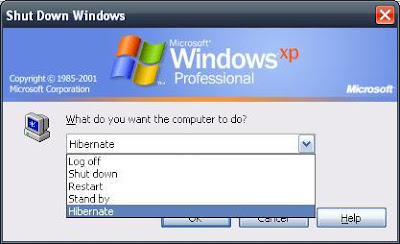
- To resume the hibernated image, turn on the machine. The image will be invalidated after a successful resume.
NOTES:
– Some applications, usually those that have time-bound login sessions, do not like being hibernated.
– The space set aside for the hibernation support is different with the space allocated for the virtual memory.
– If the machine fails to resume or hangs while in the process of resuming, reboot the machine and boot into safe mode (Press F8 after the BIOS screens). Reboot the machine to invalidate the hibernate images and the machine should boot normally after.
Jan 28
ErinNon-FLOSS, Technology, Tipjar
MS Office provides a helpful function in ensuring that style consistency is easily done on the documents being created. The function is called the “Format Painter” which is part of the Standard toolbar.
If the icon is not visible (if not previously used) it can be added from the toolbar dropdown which is located at the end of the toolbar section.
How to use the Format painter:
- Highlight the text (or cells in spreadsheets) containing the style that you want to copy.
- Click on the “Format Painter” icon to copy the style into the painter memory.
- Highlight the text (or cell) that you want to have the same format.
Format Painter loses its “memory” after every cycle so repeat steps 1-3 as you see fit. Styles can also be used in Word documents to facilitate the document formatting process.
 RSS
RSS