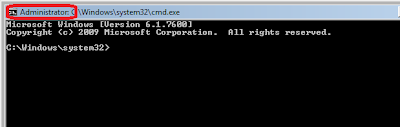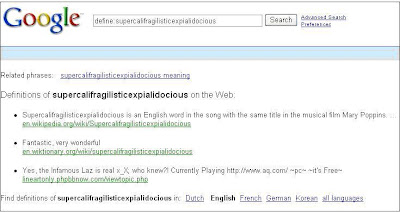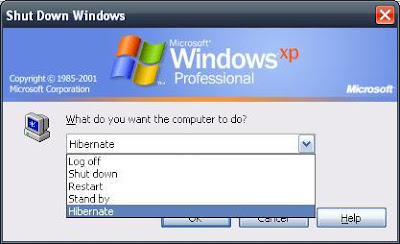Nov 04
ErinNon-FLOSS, Tipjar Tipjar, Windows 7
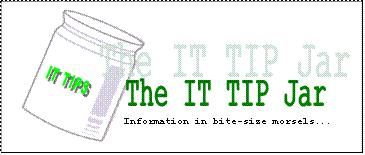
This is a spin-off of the original article found here. For the rationale on the benefits and gotchas for hibernation then refer to the original post. This post is dedicated on how to enable hibernation in Windows 7 as the instruction has changed.
Enabling the hibernation feature requires that the process be done using an administrative account on the machine.
- Open an administrative command window by pressing the Window key, typing cmd, highlighting the cmd entry under the Programs group, and pressing Ctrl+Shift+Enter.
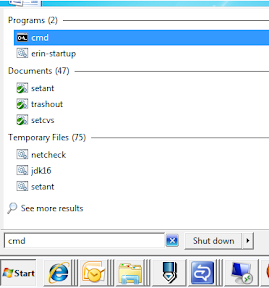
- Execute the command “powercfg -h on” to enable the hibernate feature.

- Open the Power Options group in the Control Panel and click the “Change plan settings” of the current active plan.
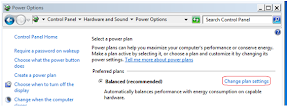
- Click on the “Change advanced power settings” link in the resulting window.

- Under the Sleep tree item, disable the hybrid sleep option. The hibernate option will not be available if this option is enabled.
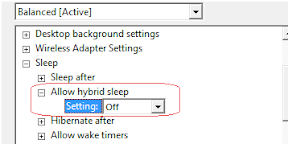
- Click on the Apply button and dismiss all succeeding dialog windows. The hibernate option should now be present on the Shutdown submenu.

ciao!
Aug 01
ErinTechnology
I have started listening to the GoodTimesWithMo Podcasts for those dead-air moments during my every day travel/commute. The new Android phone provided a good vehicle for listening to the podcasts. Way better than my old (and stolen) Sansa Fuze. The people running the podcasts are pretty much iTunes-specific so here are the steps I did to have the podcasts ready.
- Install a podcast manager in your Android device. I previously used the discontinued Google Listen but have migrated to ShiftyJelly’s PocketCast so you can search and install it form the AppMarket.
- Go to the www.motwister.com site and copy the link to the Video/Audio podcast. I dont want my phone to get stolen so I use the audio link: http://feeds.feedburner.com/gtwm-audio. You can also get an alternative link via the www.battleaxe.network site but I will leave that exercise to the reader.
- Launch the Listen application and go to the “My Subscriptions” section.
- Tap on the “Add Subscription” button and enter the link to the podcast feed retrieved in an earlier step.
- Tap on the GWTM podcast entry, refreshing as needed, and tap+hold on the episodes that you want to queue.
- Once done, go back to the main screen and tap on the “My listen items”. Tap/play the podcast you want to listen to and it will start downloading.
Some tips and notes:
- Google Listen will link up with your Google Reader account. Well it did on my setup. Use a separate podcast manager if you dont want to do this.
- Listening to a podcast will buffer and save it locally. Each GWTM podcast comes at around 50MB so be prepared to wait.
- My trick is to start a podcast, then pause once it starts playing. Google Listen will keep on downloading the podcast until it completes.
- While downloading, I repeat the steps above for the succeeding episodes on the queue. Only one podcast will be downloaded at a time but the application will start the other “buffering” episodes once the current one is done. A nice activity to do before you sleep. 🙂
- Make sure you revisit each finished item and remove the local data to free up some more space for the next wave of episodes. Or buy a larger SD card.
- Google Listen doesn’t have the feature of preventing your phone from sleeping. In my experience this means the player will suspend after 60-90 minutes of inactivity.
- Google Listen also doesn’t yet have the feature of moving the local storage to another directory, or importing an already downloaded podcast.
Have fun. And also try Gabe Mercado’s Geek Chorus podcast from the BattleAxeNetwork.
ciao!
Jun 23
ErinTipjar, Top of my head CLI, Tipjar, Windows 7
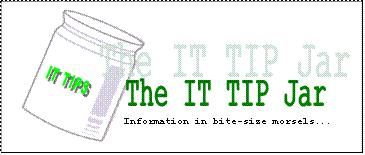
At work, the Windows 7 workstation we were given came with a Trojan-esque gift: several instances of wscript.exe are running at startup and uses all available CPU processing cycles. Killing them off does not show any adverse effects (yet) but the graphical way is a bit time consuming as the machine is already slow at this point.
Below is the quickest way to snipe these instances using the lowest memory-guzzler tool in every Windows arsenal: the command line processor window. The only catch is that the wscript instances would require the kill command to be executed from an elevated command prompt as the Windows User Access Control (UAC) is active.
1. Press the Window key to bring up the startup menu.
2. In the Start menu search box, type “cmd”. The first entry highlighted is the program entry.
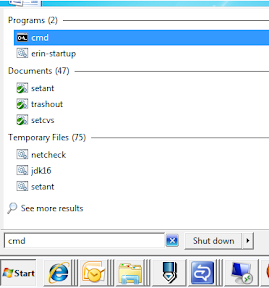
3. Press “Ctrl+Shift+Enter” to run the command in elevated mode. If UAC is really running, a confirmation prompt will be displayed for the command line processor.
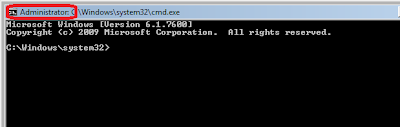
4. Invoke the command “taskkill /im wscript.exe /f ” to kill all running instances of wscript.exe.
5. To validate if there are still instances running, run the command “tasklist | find “wscript” ” (omit the first and last double quotes). Nothing should be shown.
The exercise above can be adapted to quickly kill some errant processes without going through the task manager or resource monitor GUI clients. Be careful in what you kill for it might bite back. 🙂
[UPDATE] A colleague,Ron Emil Castro, has provided this trick on combining both in a script that will load up with administrator privileges upon startup for Vista/Win7 machines.
- Create a batch script with the following code
CHOICE /N /C YN /T 15 /D Y
taskkill /im wscript.exe /f
The first command waits for 15 seconds to give the script enough time to run and the second kills it as specified in the script above.
- Open the startup folder by right-clicking on the Start->All Programs->Startup item then selecting the Open option.
- Create a shortcut to the batch script. Right-click on the shortcut and open the properties window. Select the “Run as Administrator” option under the Advanced section.
[UPDATE] The processes are because of an errant firewall checker script loaded by the domain policies. The alternate solution provided by the support team is to execute the C:\Windows\system32\wscript.exe binary and set the timeout to a low number (5 or 10 seconds). Use the recommendation at your own risk as this basically handicaps the execution of other scripts that would require more time than the set timeout.
Nov 29
ErinGadget, Garbage
Too much tinkering killed the cat. Now I am bummed out. 🙁
Time to watch another episode of The Walking Dead to pick myself up.
Jun 04
ErinFLOSS, Technology
What I started to do was to copy a 460MB file from the computer in the project network into my laptop before I leave in an hour. The problem is that when I started mapping the drive containing the file and copying it using Windows explorer the ETC displayed by the file copy dialog box fluctuates between 2-5 hours. This instability and slowness is a pet peeve I have against the Windows copy process over CIFS/SMB shares. I know copying from the command line is going to be faster but without a progress meter I don’t know when it is going to be finished.
The next option I did was to share it the webserver hosted in the remote box and then tried to download it. The download speed range is between 30-75kbps so the ETC reported by the browser is between 2-3 hours. It may be faster but not fast enough for my needs. Then I realized that I have rsync inside the cygwin install in the laptop. As I have already the network share mapped to Z: drive so the simple command
$ rsync -avp --partial --progress /cygdrive/z/Temp/bigfile.zip ./
started the transfer which was a whopping speed range of 230-420Kbps. ETC is now 15-20 minutes. Problem solved so I am writing this blog while waiting for the transfer to complete. For those interested with the rsync options:
- -avp : copy the file in archive mode, preserve permissions and increase verbosity.
- –partial : if the error fails, don’t delete the transferred chunks so it can be used for resuming the transfer.
- –progress : show the copy progress.
Why didn’t I just use a USB stick? It is because the company has locked down the USB storage drivers and while somebody who amazingly has a strong resemblance to me can do something about it, it would be too troublesome to pursue. FTP might have been a good choice of protocol as this is a secured environment but from experience the antiquated file transfer protocol only has a slight advantage over HTTP in terms transfer speeds.
ciao!
Jun 02
ErinGadget gadgets, want-to-buy
According to Yuga, my “current” dream Android phone will start arriving on June 18 but it is expected to fetch a price from Php35-40K.
Ouch. Yuga historically guesses the price pretty accurately or at least off by 1-2K. This one seems like the impossible dream at the moment but between this and the iPad I will opt for an Android phone.
Here is to hoping that Yuga’s guess is over by a big margin, or the Samsung Galaxy S is going to be cheaper….
ciao!
Feb 17
ErinGadget
The Google Nexus One (N1) is currently my “it” phone fantasy as the sub-30K price is pretty reasonable considering the features. However the Philippines is not included in the list of supported countries, it would require a bit of work-around to get it delivered here in the philippines. Yuga has the instructions here if you are interested. He also gave it a pretty decent review rating of a “steal”.
The only problem with the above method is that if the unit breaks then you have to RMA it to the the USA as the local HTC service centers will not accept it for repairs. It is a bit of risk taking that I don’t have the luxury at the moment (let’s assume that I have the money to buy it in the first place 🙂 ). This problem maybe no more as the HTC Desire (formerly codenamed as HTC Bravo) has just been announced and there is a strong possibility to come to Asia.

The HTC Desire (pictured above) has the same specifications as the Google N1 except that it has replaced the trackball with a trackpad. It also comes with HTC’s Sense UI which some N1 users are missing.
Time to save for the “unfortunate” case that I need to replace my phone. Hopefully the Desire will also be in the 30K or less range when it gets offered here commercially. 🙂
More details and pictures here: http://dvice.com/archives/2010/02/htc-desire-andr.php
ciao!
Feb 14
ErinTechnology, Tipjar Tipjar, web
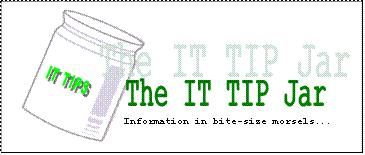
Have you encountered an unfamiliar word when reading email or an article in the web? Normally this would require a quick dictionary search but Google may present an easier route. Navigate your internet browser to www.google.com and enter the following in the search box:
define:[place unfamiliar word here]
If it is popular enough, Google will present the searched definitions.
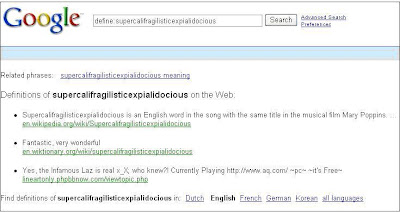
Popular and upcoming words can also be searched:

Browsers equipped with a Google search bar may offer keyboard shortcuts that will make the process easier. For Firefox, Ctrl+K will send the focus to the search bar.
Jan 28
ErinNon-FLOSS, Technology, Tipjar Tipjar, windows
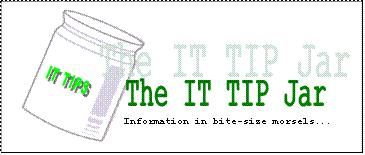
[Advanced Disclaimer: Use the information in this posting at your risk]
If you want to minimize the amount of electricity used by your computer but dislike shutting down your computer because of the amount of time it need to start it up and open your applications, there is a compromise to be had if your operating system is configured properly to hibernate.
Hibernating an operating system means that all the information in the system memory (RAM to be precise) is written down as a “snapshot image” to the hard disk. The PC hardware is then turned off since the hard disk will not lose its information when powered down. When the machine is turned back on, the booting process of the operating system will look for a store snapshot image and load it back into the system memory. If this is successful, you will have your desktop at the same state as when it was hibernated. The time it needs to resume a hibernated image is relatively small compared to when booting the operating system from scratch (or what is called a cold boot).
All modern operating systems have support for hibernation but not all are enabled by default. To following steps will enable this feature in Windows XP:
- Go to Start->Control Panel->Power Options.
- Go to the “Hibernate” tab and ensure that the “Enable hibernation” check box is ticked. Click OK to dismiss the dialog and apply the change.
WARNING: This will reserve space on the system drive equal to the amount of RAM in your computer. If you have 2GB of RAM, 2GB of hard disk space will be set aside for hibernation.
- To hibernate, shutdown the machine but select the hibernate option. The machine will be turned off automatically (if this is properly configured).
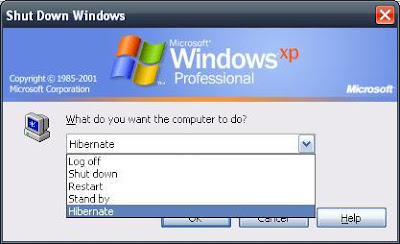
- To resume the hibernated image, turn on the machine. The image will be invalidated after a successful resume.
NOTES:
– Some applications, usually those that have time-bound login sessions, do not like being hibernated.
– The space set aside for the hibernation support is different with the space allocated for the virtual memory.
– If the machine fails to resume or hangs while in the process of resuming, reboot the machine and boot into safe mode (Press F8 after the BIOS screens). Reboot the machine to invalidate the hibernate images and the machine should boot normally after.
Jan 28
ErinNon-FLOSS, Technology, Tipjar
MS Office provides a helpful function in ensuring that style consistency is easily done on the documents being created. The function is called the “Format Painter” which is part of the Standard toolbar.
If the icon is not visible (if not previously used) it can be added from the toolbar dropdown which is located at the end of the toolbar section.
How to use the Format painter:
- Highlight the text (or cells in spreadsheets) containing the style that you want to copy.
- Click on the “Format Painter” icon to copy the style into the painter memory.
- Highlight the text (or cell) that you want to have the same format.
Format Painter loses its “memory” after every cycle so repeat steps 1-3 as you see fit. Styles can also be used in Word documents to facilitate the document formatting process.
Older Entries Newer Entries
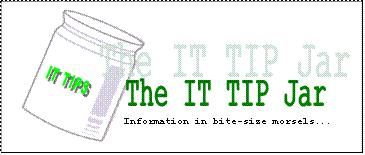
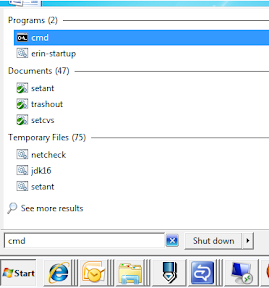

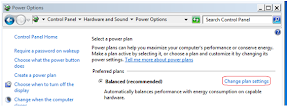

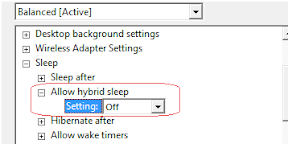

 RSS
RSS